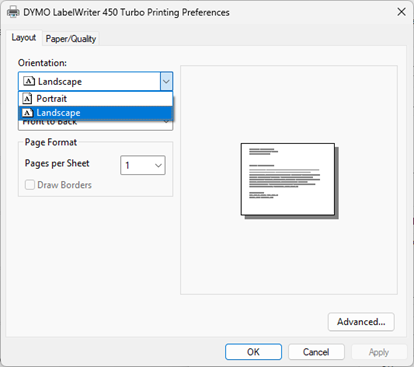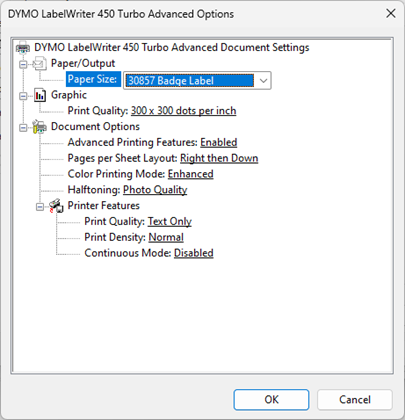...
To begin, download and install the appropriate driver for your specific printer model from the official website of DYMO (http://www.dymo.com/ ). Once this step is complete, the printer should function like any other printer available.
Click on the Windows icon and type "Printers & Scanners" in the search bar. Select this option from the search results.
From the list of available printers, select the printer that you wish to configure, such as "DYMO LabelWriter 550" or "DYMO LabelWriter 450 Turbo."
Select "Printer Properties" from the printer settings, which will open a new dialog window.
Click on "Preferences..." located at the bottom of the new dialog box.
Change the orientation to "Landscape" and click "Apply."
Next, click on the "Advanced..." button.
Use the drop-down menu for paper size and select "30857 Badge Label."